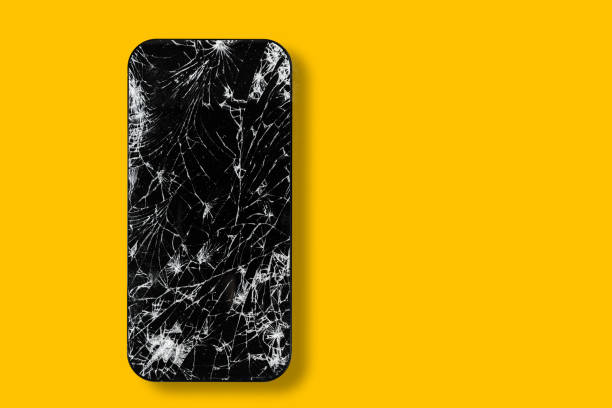
Your iPhone suddenly stops charging, and no matter how many times you plug it in, nothing happens. Before you panic, there are several troubleshooting steps you can take to resolve this frustrating issue. Whether the problem lies with the charging port, the cable, or software glitches, this guide will walk you through practical solutions to get your device powered up again.
Check for Common Charging Issues First
Inspect Your Charging Cable and Adapter
A damaged cable or adapter could be the reason why your iPhone won’t recognize a charger. Follow these steps:
Check for visible damage – Look for frayed wires, bent connectors, or discoloration on the cable.
Try a different cable and adapter – Borrow a certified Apple cable or use another charger to see if the issue is with your equipment.
Use an Apple-certified charger – Third-party chargers that are not MFi-certified may not work properly with your iPhone.
Clean Your iPhone’s Charging Port
Lint, dust, or debris can accumulate in the charging port over time, preventing a solid connection. To clean the port:
Turn off your iPhone to avoid any electrical issues.
Use a soft-bristled brush or a toothpick to gently remove debris.
Blow compressed air into the port to clear out dust.
Once cleaned, try charging your iPhone again to see if the problem is resolved.
Restart and Reset Your iPhone
Sometimes, a simple software glitch can cause charging issues. Restarting your iPhone can help:
For iPhone X and later: Press and hold the Side button and Volume button, then slide to power off.
For iPhone 8 and earlier: Press and hold the Power button, then slide to power off.
Turn your iPhone back on after a minute and try charging it again.
If a restart doesn’t work, try a force restart:
For iPhone 8 and later: Quickly press and release the Volume Up button, then the Volume Down button. Press and hold the Side button until the Apple logo appears.
For iPhone 7 and earlier: Press and hold the Power and Volume Down buttons until you see the Apple logo.
Update Your iPhone’s Software
Outdated iOS versions can cause charging issues. To check for updates:
Go to Settings > General > Software Update.
Download and install the latest iOS update if available.
Restart your iPhone and test the charger again.
Check for Water or Physical Damage
If your iPhone has been exposed to moisture or has suffered a drop, internal damage may be preventing it from charging.
Check the Liquid Contact Indicator (LCI): Use a SIM card ejector to remove the SIM tray and look inside the slot. If the indicator is red, water damage is likely the cause.
Look for screen cracks or dents that could indicate internal damage.
If damage is visible, seek professional iPhone repair in Chula Vista, CA.
Try Wireless Charging (For Compatible Models)
If your iPhone supports wireless charging, try placing it on a Qi-compatible charging pad:
Ensure the wireless charger is plugged in and functioning properly.
Remove any thick cases that might block charging.
Position the iPhone correctly on the charging pad.
If it charges wirelessly but not with a cable, the issue is likely with the Lightning port.
Reset All Settings
If none of the above solutions work, resetting all settings might help:
Go to Settings > General > Transfer or Reset iPhone > Reset.
Tap Reset All Settings.
Confirm and restart your iPhone.
This will not delete your data but will reset Wi-Fi, Bluetooth, and other settings.
When to Seek Professional Repair
If your iPhone still won’t charge, it’s time to seek expert assistance. Techy Chula Vista provides fast, reliable, and affordable iPhone repair in Chula Vista, CA. Their skilled technicians specialize in diagnosing and fixing charging port issues, battery replacements, and other phone repairs using high-quality parts. Visit Techy Chula Vista today for expert service and a free diagnostic to restore your device.
Conclusion
When your iPhone won’t recognize a charger, there are multiple troubleshooting steps you can take. From inspecting the cable and cleaning the charging port to updating software and testing wireless charging, these methods can help resolve the issue. However, if all else fails, professional iPhone repair in Chula Vista, CA is the best option to ensure your device gets the proper fix. Don't let a charging issue disrupt your day—get it repaired and stay connected!

 SURVEY
How Did You Hear About Us?
SURVEY
How Did You Hear About Us?



















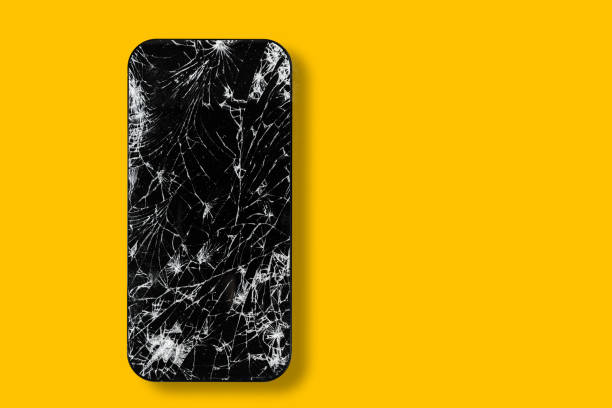









Comments