
In the evolving landscape of web development, delivering seamless and engaging user experiences is paramount. Progressive Web Apps (PWAs) have emerged as a solution that combines the best of web and mobile applications. Integrating PWAs with Drupal can significantly enhance website performance and user satisfaction.
Understanding Progressive Web Apps
PWAs are web applications that utilize modern web technologies to offer experiences similar to native mobile apps. They are designed to be reliable, fast, and engaging, providing functionalities such as offline access, push notifications, and home screen installation.
Why Implement a PWA in Drupal?
PWAs offer several advantages, including:
- Improved Performance: Faster loading times through caching.
- Offline Access: Functionality without an internet connection using service workers.
- Push Notifications: Ability to re-engage users even when they're not on your site.
- App-Like Experience: Runs in fullscreen mode and supports home screen installation.
- Cross-Platform Compatibility: Operates on both desktop and mobile devices.
With these benefits in mind, let's explore how to convert a Drupal site into a PWA.
Step 1: Enable HTTPS
PWAs require a secure connection (HTTPS) to function correctly, especially for service workers and caching.
Step 2: Install the PWA Module
Drupal offers the PWA module to facilitate the integration of PWA features. This module provides basic functionalities such as service workers and a manifest file. To install:
- Navigate to the Drupal PWA module page.
- Download and install the module as you would with any other Drupal module.
- Enable the module through the Drupal admin interface.
Step 3: Configure the Manifest File
The manifest file contains metadata about your web application, including the name, icons, and theme colors. After installing the PWA module:
- Access the PWA configuration settings at
/admin/config/system/pwa.
- Fill in the necessary details such as the application name, short name, and icons.
- Save the configuration to generate the
manifest.json file.
Step 4: Implement Service Workers
Service workers are scripts that run in the background, enabling features like offline functionality and push notifications. The PWA module provides a default service worker:
- Review the default service worker script included with the module.
- Customize the script as needed to cache specific assets or implement particular behaviors.
- Ensure the service worker is registered in your site's theme or module.
Step 5: Test Your PWA
After configuration, it's essential to test your PWA:
- Lighthouse Audit: Use Chrome's Lighthouse tool to audit your site for PWA compliance and performance improvements.
- Cross-Browser Testing: Ensure functionality across different browsers and devices.
- Offline Testing: Verify that your site works offline or in poor network conditions.
By following these steps, you can transform your Drupal site into a Progressive Web App, offering users a more engaging and reliable experience.

 SURVEY
How Did You Hear About Us?
SURVEY
How Did You Hear About Us?





















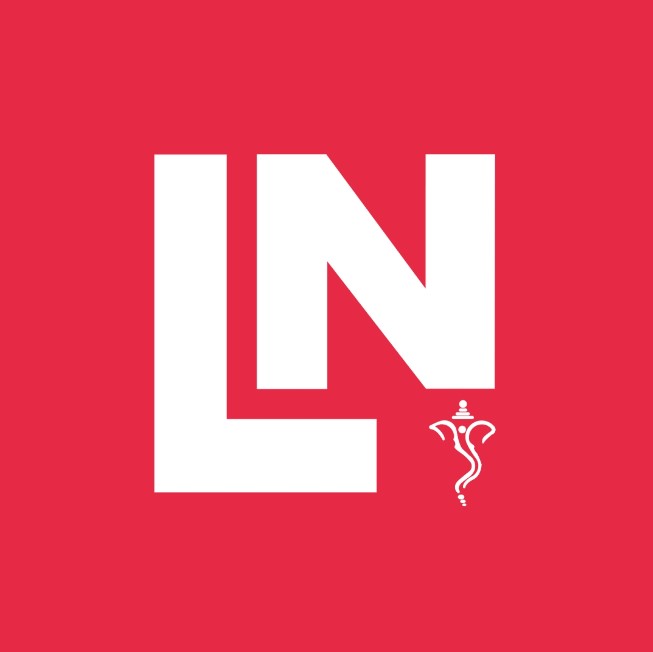







Comments